How to make custom Avatars?
- Essentials of Green Screen:

- Consent Video:
Before we can move forward with the official production, we require the avatar’s actor to record a video, giving consent to authorize Syllaby to use his/her video for creating the avatar. If there is no video of the person appearing on camera providing their authorization, we will not proceed with the studio avatar production process.
When recording the consent declaration, please pay attention to the following:
- The consent declaration must be recorded by the person for whom the avatar is being created.
- The consent declaration should not have any editing or audio-visual synchronization issues.
Here’s an example:
“I, {user name}, allow Syllaby to use the footage of me to build a Syllaby Avatar for use on the Syllaby platform.”
- Equipment Setup:
Essential Equipment: Ensure you’re equipped with a 4K-capable camera, green screen, teleprompter, tripod, and remote or clicker for steady camera shots. Shoot in 4K resolution at 60 FPS for a smooth cinematic look.
Lighting Matters: Proper lighting setup is crucial for a successful green screen effect. Aim for at least three lights to eliminate shadows and avoid green light reflections.

- Scene and Presentation Guidelines
1. Keep it neat—from your hairstyle down and avoiding green or striped clothing.

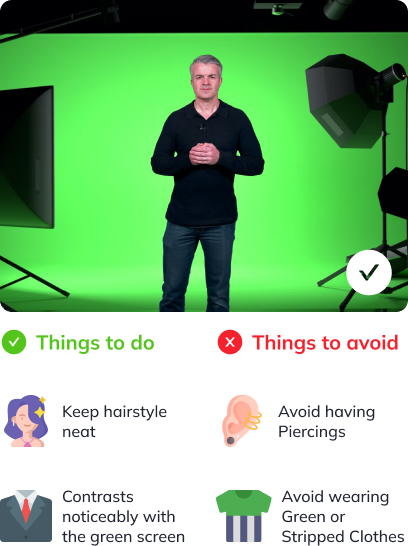
2. Keep the camera at head height and stationary. Look directly into the camera for engagement.
3. Record for at least 5 minutes without interruption for our AI to learn your movements.
4. Limit head movement but remain expressive.
5. Keep your hands at a consistent level just right below chest level; they tend to drop over time.

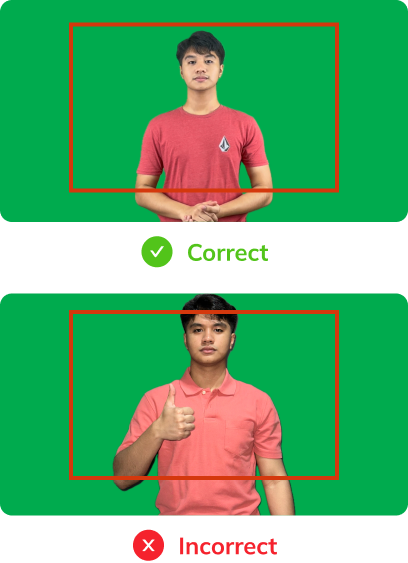
6. Speak at a steady pace, keeping silent moments brief, 2 seconds to be precise. Focus on clear pronunciation and diverse mouth movements for rich avatar expressions.
7. Do not pout, pinch your lips together, or stick out your tongue. Also, avoid hand movements around the face area.
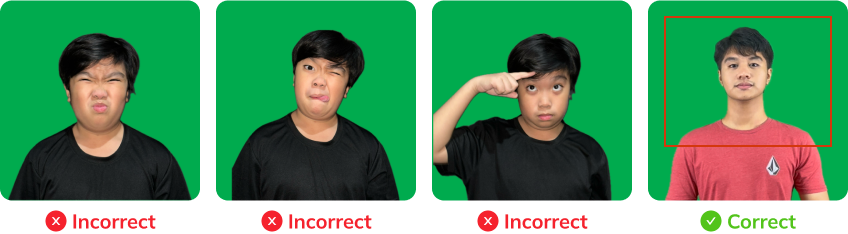

8. Every video must start and end with 5-8 seconds of the actor in neutral stance
9. Blink naturally, and keep hand movements smooth and non-distracting.


10. For a spokesperson scene, maintain a light, newscaster-like demeanor. For more dynamic scenes, feel free to use hand gestures, but avoid overly rapid movements.

- Recording Best Practices:
Frame and Safety Zone: Stay within the action-safe zone, ensuring there’s enough space around you for editing. If space is limited, a smaller green screen can work, provided it captures you from the waist up.
Background: Ensure your entire body from waist up is in front of the green screen for seamless editing

- Recording Tips
Handling Mistakes: Stay calm if you make a mistake, maintain eye contact with the camera, pause, and continue. Ensure each take begins and ends neutrally for consistency.
Post-Recording Tips: Convert your footage to MP4 format before sending. A 5-minute video at 4K and 60 FPS will be between 1 and 2.5 GB. Only MP4 files are required; please, no cut or spliced material.

- Recap and Final Tips
Summarize key points and tips for creating incredible avatars. Thank viewers for following the guide and mention the availability of support for any questions.
Lights, Camera, Avatar!
Your Guide to Green Screen Magic
Lights, camera, action! Dive into the world of avatar creation with our fun and easy-to-follow video shooting guide. Master the art of using green screens to record your own personalized avatar video.